The Component Preview window facilitates the selection of items to mate.
When you view a component in the Component Preview window, you can zoom and rotate the view
of the component independently from the assembly.
In this example, create a concentric mate between a rivet and the pivot hole in a
scissors blade. You can use the Component Preview window to select the small
cylindrical face of the hole.
To preview a mate component:
-
Open the assembly that contains the components to mate.
-
Select the component that you want to view in the Component
Preview window.
-
Click one of the following options:
- Component Preview Window
 (context
toolbar).
(context
toolbar).
- Component Preview Window
 (Assembly
toolbar).
(Assembly
toolbar).
- .
The Component Preview window opens and displays the
selected component.
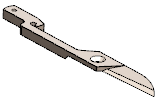
-
In the Component Preview window:
-
Zoom and rotate the view.
-
Select the item to mate.
-
In the main window, click Ctrl + select
the second item to mate.
-
Select the mate type.
In this example, you add a
Concentric

mate between the wall of the
hole and the barrel of the rivet.
The mate is complete.
- Click Exit Preview.