You can thicken a surface by specifying a direction other than normal to
a face. This option is available for Thicken and
Thicken-Cut features.
In the
Thicken PropertyManager and Thicken
Cut PropertyManager, you can specify the following entities as a
Direction from the graphics area:
- Linear sketch entities
- Sketch points
- Reference planes
- Reference axis
- Linear edges
|
- Pair of vertices
- Cylindrical faces
- Conical faces
- Points in reference geometry
- Planar faces
|
To specify the thicken direction:
-
Open
system_dir:\Users\Public\Public
Documents\SOLIDWORKS\SOLIDWORKS
2020\samples\whatsnew\parts\thicken_surface.SLDPRT.
-
Click Thicken
 (Features toolbar), or .
(Features toolbar), or .
-
In the PropertyManager:
-
For Surface to Thicken, select
Surface-Trim 2 in the flyout FeatureManager
tree.
-
For Thickness,
type 50mm.
-
Click in Direction of
Thicken.
-
In the graphics area, select an entity to use as a direction
and click
 .
.
Examples of direction of thicken:
| The thicken surface is
parallel to the linear sketch entity. 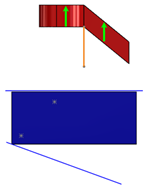
|
| The thicken surface is
parallel to a line drawn between the two sketch
points. 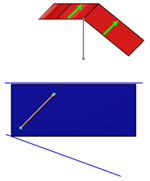
|
| The thicken surface is
normal to the reference plane. 
|
| The thicken surface is
normal to the reference axis. 
|
| The thicken surface
thickens on both sides of the selected entity. 
|