
 |
Next
Warning / Previous
Warning |
Only shown when warnings are
present in the Warnings
column. In the file list, changes the focus
to the next file with a warning or the previous file with a
warning.
Clicking a warning icon expands
the hierarchy if it is collapsed and the warning is on a
referenced file.
|
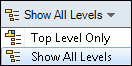 |
Levels |
Displays file references for the
entire file hierarchy (Show All
Levels) or just the top level of the file hierarchy
(Top Level Only). The setting defaults to the most recent setting
you used.
You can also expand or collapse
the hierarchy using the  and and  controls in the File name column. controls in the File name column.
|
 |
Select
Files |
Opens the Select Files dialog box, where you
can specify a wildcard pattern to select files. |
 |
Open File List |
Open All
opens a list of files in Microsoft Excel. |
| Open
Visible opens a list of visible files in Microsoft
Excel. |
 |
Save File List |
Export All
exports the list of all files as a comma-separated
.txt file. |
| Export
Visible exports the list of visible files as a
comma-separated .txt file. |
 |
|
|
| Generate for configurations |
Lets you link an item to a
specific file configuration. |
| Generate for files only |
Lets you link an item to a file
independent of configurations. |
 |
|
|
| Referenced Version |
Uses the attached version of the
references. |
| Latest
Version |
Uses the latest version of the
references. |