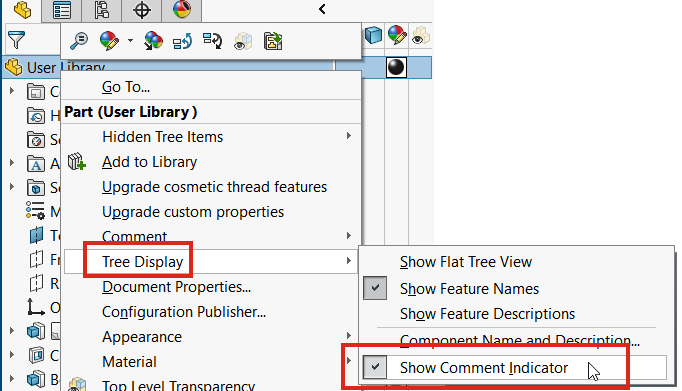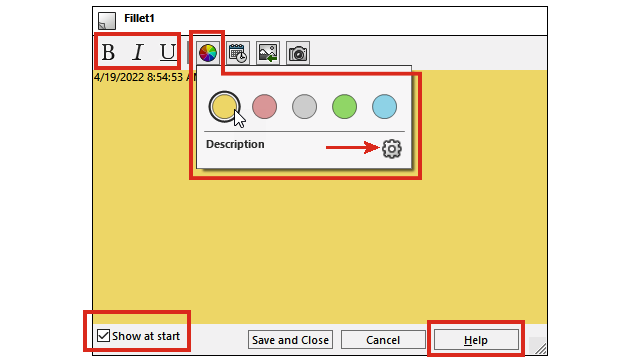
Comments are
enhanced to improve
usability.
- You can choose different background colors and add bold
 , italics
, italics  , and underline
, and underline  to text.
to text.
- Click Options
in the Background Colors tab to open the
dialog box where you can specify the Comment background colors. You can customize the names or reset
all names back to the default. You cannot customize the colors.

- Select Show at start in
various places to show the comments in the View All
Comments dialog box when you reopen the file.
- In the View All Comments
dialog box, in the Show at start column,
you can select the comments to show when you open the file. In the Show menu, you can specify the comments to show
at the start or based on a color.
Click Apply to save changes to the
Show at start status of
comments.
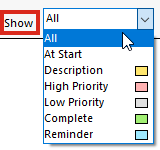
- When you right-click a comment, a context toolbar and shortcut
menu appear so you can directly edit features when you read the comments.
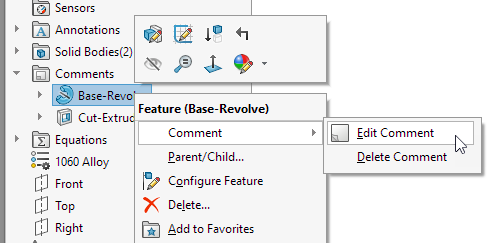
- Comment tooltips show the text
<image> to indicate that the full comment contains an image.
The tooltip name matches the name from the Comment
background colors section in the Model
Display dialog box.
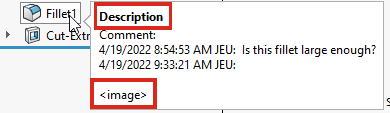
- Images in comments retain their current aspect ratio and the
display quality is improved.
- When you import images into comments, in the Open
dialog box, the All files
(*.bmp,*.jpg,*.tif,*.tiff,*.png) option is the default to
display all acceptable image types.
- In the
FeatureManager® design tree, comment
indicators appear by default next to features that have comments. The color
circle matches the color of the comment.
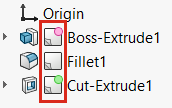
To control the display of the
comment indicators, in the FeatureManager design tree, right-click the part node
and click .