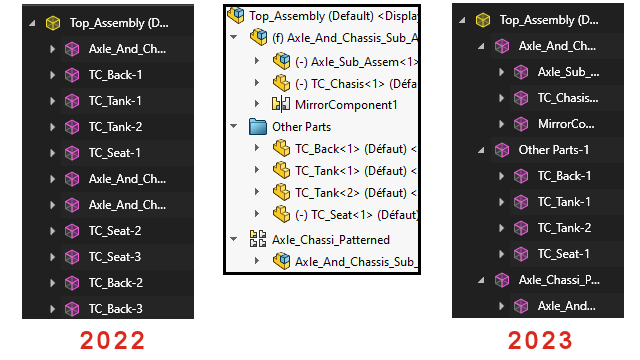
When you import SOLIDWORKS parts and assemblies in SOLIDWORKS Visualize,
the Part Grouping options include only two
choices to streamline the import process.
To access the
importing
options:
- Open a project.
- Click .
- Browse to a .SLDPRT or
.SLDASM and click Open.
- In the dialog box, on the Geometry tab, specify Part
Grouping options.
Part
Grouping includes:
- The Part Grouping menu,
which provides two choices when importing SOLIDWORKS .SLDPRT or .SLDASM files.
- Component/Part/Body
- Creates nested SOLIDWORKS Visualize groups for
SOLIDWORKS assembly components down to the SOLIDWORKS parts and
bodies.
- Creates nested groups for subassembly
components, mirror components, pattern components, and
SOLIDWORKS folders.
- Refines SOLIDWORKS Visualize parts based on
appearance assignments in each SOLIDWORKS body.
- Imports saved SOLIDWORKS configurations, animations,
and supports
Monitor File
functionality.
- Appearance
- Creates a SOLIDWORKS Visualize part based on
every unique SOLIDWORKS appearance.
- Combines SOLIDWORKS geometry having the same
appearance into a single SOLIDWORKS Visualize part.
- Imports saved SOLIDWORKS configurations.
- Does not import saved SOLIDWORKS animations
and
does not support
Monitor File
functionality.
Imported part names are based on their
ancestry. Previously, the name was based on the imported appearance.