The Vector Plot Options PropertyManager allows you to control the appearance of the vector symbols in a vector plot dynamically.
Options
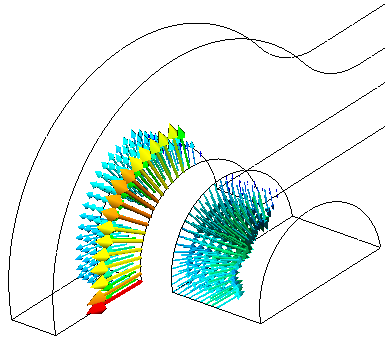 |
Size |
Controls the size of the vectors in the plot. Use the arrows or drag the slider to change the size of the vectors.
|
 |
Density |
Controls the density of vectors in the plot.
|
| |
Surface only |
If checked, displays the vectors on the model surfaces only.
|
| |
Match color chart |
Uses the same color map of the plot for the vectors.
|
| |
Single color |
Assigns a user-selected color to all vectors in the plot. To change the vectors color, click Edit color.
|