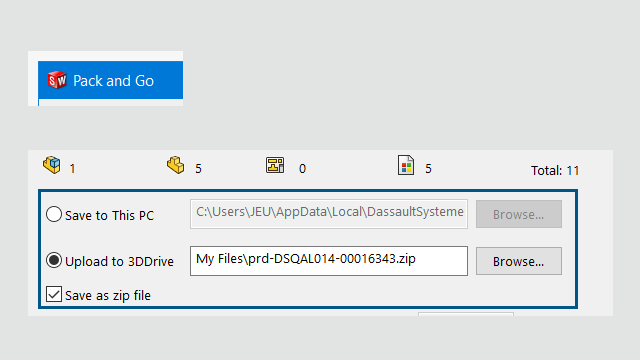
3DEXPERIENCE users can share Pack and Go
files to 3DDrive from the Pack and Go dialog box or
the Share dialog box.
Benefits: You can easily share Pack and Go
files with others by 3DDrive.
To share files to 3DDrive from Pack and Go:
- In SOLIDWORKS, open the files to share.
- Click .
- In the dialog box, click
Upload to
3DDrive
and click Browse to open the Select Folder dialog box.
- Select the 3DDrive folder where you want to share the files and
click OK.
The
Pack and Go dialog box
reappears.
- Click Save to upload the files to the selected 3DDrive
folder.
To share Pack and Go assemblies to 3DDrive from the
Share dialog box:
- In SOLIDWORKS, open the assembly file.
- Click .
- In the Share dialog box, click
Share file.
- For File type, select
SOLIDWORKS Assembly (*.sldasm,
*.zip).
- Click Continue to open
the Pack and Go dialog box. The Upload to
3DDrive option is selected by default.
- Next to Upload to 3DDrive, click
Browse to open the Select Folder
dialog box.
- Select the 3DDrive folder where you want to share the files and click
OK.
The Pack and Go dialog box
reappears.
- Click Save to upload the files to the selected 3DDrive
folder.
Pack and Go Dialog Box Changes
| 2023 Option Name |
2024 Option Name |
| Save to folder |
Save to this PC |
| Save to Zip File |
Upload to 3DDrive |
| None |
Save as zip file |
The
Save as zip file option
packages the files into a zip file. The path to the zipped package appears in
Save to this PC or
Upload to 3DDrive,
depending on your selection.
If you run Pack and Go from File Explorer as a
stand-alone tool, the Upload to 3DDrive option is not
available.