You define five scenarios based on different values of the variable, the angle between the spokes.
-
On the Pulley_Designs study tab, click Design Study Options
 .
.
- In the PropertyManager, under Design Study Quality, select High quality (slower) and click
 .
.
The program runs each scenario fully without interpolating their results.
- On the Table View tab of the design study, in the Variables section, make sure Angle is selected.
Use the Table View tab to define each scenario manually.
- In the table that appears to the right of the Variables section, enter the following values for the five different scenarios.
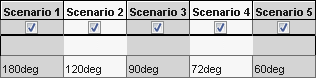
If required, select the check box on the next scenario's column to define additional scenarios.
- In the Constraints section, select the Frequency 1 sensor.
For more information about defining sensors as constraints in a Design Study, see SOLIDWORKS Simulation Help: Defining Constraints. In this example, you do not impose any actual constraints on the frequency values. You only want to monitor them.
- For the Frequency 1 sensor, select Monitor Only.
- Similarly, select the other frequency sensors named Frequency 2, Frequency 3, Frequency 4, and Frequency 5 and select Monitor Only for each of them.
Since only one simulation study is defined, the program selects that study for the sensors automatically.
- Clear Optimization.
You must define goals if you want to perform an optimization. Use optimization when you want to minimize, maximize, or meet certain goals exactly. For example, you can minimize the mass of the pulley and place a constraint on the frequency.
- Click Run.
The program runs the Design Study. For each scenario, it changes the angle between the spokes as specified in the table and runs the Ready study.