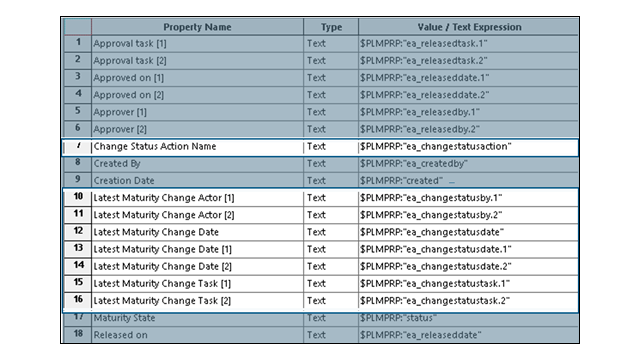
Evaluated attributes
automatically track and display maturity changes for SOLIDWORKS drawings saved to the
3DEXPERIENCE platform.
Benefits: Evaluated attributes make it easy to track maturity
changes and see the history of a drawing without manual updates.
A typical use case starts with creating a
route template with approval tasks for a designer and manufacturer. Each task is
approved using the Change Action command in
MySession, updating the maturity of the drawing. After all tasks are approved, the state
of the drawing changes to Released.
The workflow for this feature is as
follows:
- Open a drawing file in SOLIDWORKS.
- Add annotations that reference the following PLM properties:
- ea_changestatusaction: The Change Action used to
promote the drawing.
- ea_changestatusdate: The date of the maturity changes.
- ea_changestatusby[i]: The user who performed the
maturity change.
- ea_changestatustask[i]: The task used to execute the
maturity change.
- Save the drawing to the 3DEXPERIENCE
platform so that the attributes are registered.
- Rebuild the drawing in SOLIDWORKS to ensure the annotations
display correctly.
- In MySession, use the Change Action
or Change Status command to update the state of the
drawing such as In Work, Frozen, Released, and Obsolete..
- Open the drawing in 3DPlay or any supported web viewer to see
the updated annotations and verify that the information is accurate.
Using evaluated attributes has these
limitations:
- It only works for stand-alone annotations and does not support properties in
tables or combined with others.
- Due to indexing, regular attributes may show delays, but ea_ attributes update instantly.
- Empty attributes, like task or date fields, appear as a "-" in SOLIDWORKS.
- It supports only UDL and PDF formats, not DXF/DWG.
- Tasks for maturity transitions are evaluated only after the drawing is released
or marked obsolete.