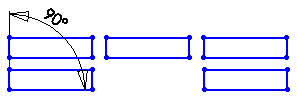To create a linear sketch pattern:
- In an open sketch, click Linear Sketch Pattern
 (Sketch toolbar) or .
(Sketch toolbar) or .
- In the PropertyManager, under Entities to Pattern, select the sketch entities to pattern
 .
.
- Set values for Direction 1 (X-axis).
- Click Reverse direction
 .
.
- Set Spacing
 between sketch entities.
between sketch entities.
- Select Dimension X spacing to display a dimension between entities.
- Set Number
 of sketch entities.
of sketch entities.
- Select Display instance count to show the number of instances in the pattern.
- Set Angle
 at which to pattern the sketch entities.
at which to pattern the sketch entities.
Change the distance and angle of the pattern by dragging the selection point

.

-
Repeat for Direction 2 (Y-axis). You can also select Dimension angle between axes to display the dimension for the angle between the patterns.
If you select a model edge to define
Direction 1, then
Direction 2 is activated. Otherwise you must manually select
Direction 2 to activate it.

- Click
 .
.