Fill Holes PropertyManager
The Mesh Prep Wizard automatically detects large holes in the mesh feature
and lists them under Holes to Fill.
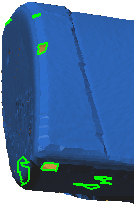
If you do not want to fill certain holes, clear them from the list or
select them in the graphics area to clear them. Filling holes is particularly
important if you are extracting B-surfaces with the Face Identification PropertyManager
because you achieve better results.
 Unfilled holes appear as
separate sub-meshes when you extract surfaces using the Surface Wizard.
Therefore, it is recommended that you fill all holes, as consistent with
your design intent.
Unfilled holes appear as
separate sub-meshes when you extract surfaces using the Surface Wizard.
Therefore, it is recommended that you fill all holes, as consistent with
your design intent.
Click  to fill the holes in the list.
to fill the holes in the list.
Related Topics
ScanTo3D Overview