Align Parallel/Concentric
In a drawing, you can align selected linear, radial, or angular dimensions with uniform spacing. Align Parallel/Concentric is used to "stack" and "space" dimensions. The selected dimensions must be of the same type.
To align and group parallel dimensions:
-
In a drawing, hold Ctrl and select two or more dimensions that you want to align. You can also select the group of dimensions by holding the left mouse button and dragging a box around the dimensions.
-
Click Align Parallel/Concentric  on the Align toolbar, or click Tools, Dimensions, Align Parallel/Concentric.
on the Align toolbar, or click Tools, Dimensions, Align Parallel/Concentric.
The dimensions are arranged with a uniform distance between the arrows. They also are grouped, and retain the parallel spacing when moved.
|
Aligned Parallel
|
Aligned Concentric
|
|
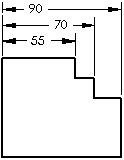
|
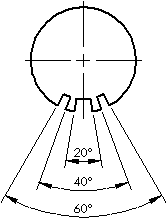
|
To specify the distance between dimensions:
-
Click Tools, Options, Document Properties, Dimensions.
-
Under Offset distances, specify a value for From last dimension (B) (the distance between dimensions as shown).
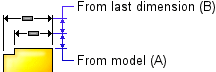
-
Click OK.
To highlight dimensions that are aligned to one another:
Right-click a dimension that was created with Align Parallel/Concentric  and click Show Alignment.
and click Show Alignment.
Dimensions that are aligned are marked with blue dots.
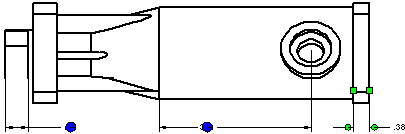
To remove a dimension from a set of aligned dimensions:
Right-click a dimension that was created with Align Parallel/Concentric  and click Break Alignment.
and click Break Alignment.
Related Topics
Align Toolbar
Aligning Dimensions and Notes
Ordinate dimensions