Hide/Show Annotations
Hide/Show Annotations allows you to toggle the visibility of individual annotations or tables in a drawing. Hiding a dimension has a different effect than deleting it:
-
If you hide an annotation, it is still present in the view. Therefore, it is not restored if you import annotations again.
-
If you delete an annotation, it may be restored if you import annotations again (if it does not already appear in another view).
To show dimension names, click View > Dimension Names or Hide/Show Items  > View Dimension Names
> View Dimension Names  (Heads-Up View toolbar).
(Heads-Up View toolbar).
To hide or show annotations:
-
Click Hide/Show Annotations  on the Annotation toolbar, or click View, Hide/Show Annotations. on the Annotation toolbar, or click View, Hide/Show Annotations.
All annotations are displayed; hidden annotations are in gray.
The pointer changes to  . .
|
-
Click the annotations that you want to show or hide.
When you hide an annotation, it is hidden on the drawing sheet but not removed from the model's database.
|
|
Click an annotation to hide:
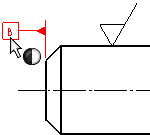
| |
| |
Click an annotation to show:
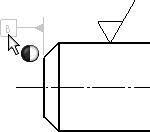
|
|
If you are not using the Hide/Show Annotations command, you can right-click an annotation and click Hide to hide the annotation.