To insert a section view with a notched offset:
- Open install_dir\samples\whatsnew\drawings\sectionview4.slddrw.
- Click Section View
 (Drawing toolbar) or .
(Drawing toolbar) or .
- In the Section View PropertyManager, click Section.
- In Cutting Line, clear Auto-start section view. This eliminates the automatic insertion of the section view and lets you add additional offsets to the view.
-
Click Horizontal
 and move the cutting line to the location as shown and click to place the line.
and move the cutting line to the location as shown and click to place the line.
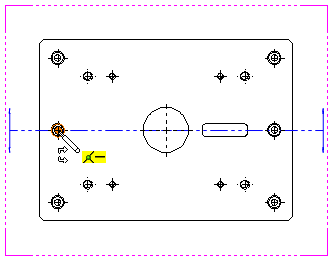
The Section View popup appears.
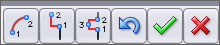
- Click
 to add a notched offset.
to add a notched offset.
- Move the pointer
 to the location as shown and click to select the first point of the notch.
to the location as shown and click to select the first point of the notch.
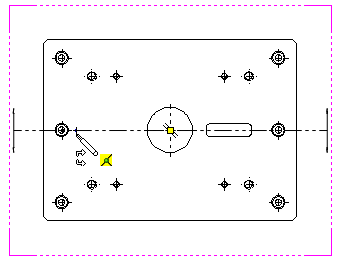
This point must be on the cutting line.
- Move the pointer to the location as shown and click to select the width of the notch.
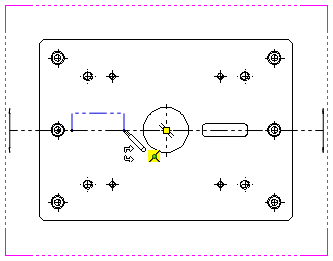
This point must be on the cutting line.
- Move the pointer to the location as shown and click to select the depth of the notch. The Section View popup appears.
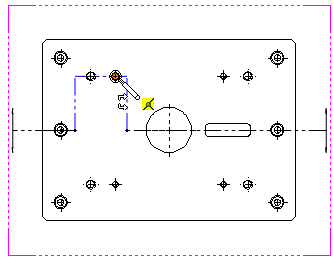
At this point, you could add additional offsets to the view.
- Click
 to close the Section View popup.
to close the Section View popup.
- Drag the preview to the location as shown and click to place the section view.
