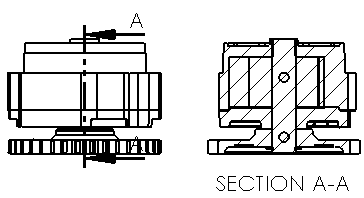To insert a vertical section view:
- Open install_dir\samples\whatsnew\drawings\sectionview1.slddrw.
- Click Section View
 (Drawing toolbar) or .
(Drawing toolbar) or .
- In the Section View PropertyManager, click Section.
- In Cutting Line, select Auto-start section view if not already selected.
- Click Vertical
 and move the cutting line to the location as shown and click.
and move the cutting line to the location as shown and click.
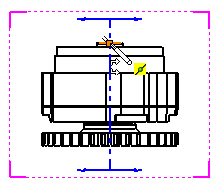
If the Section View dialog box appears, click OK.
- Drag the preview to the right and click to place the section view.