General
The following are general guidelines for specifying contact conditions:
-
Check the interference between components before meshing. To detect interference in an assembly, click . Interference is allowed only when using shrink fit. The Treat coincidence as interference option allows you to detect touching areas. These are the only areas affected by the global and component contact settings.
- For local contact, use Contact Set to define the connection between solids, shells, and beams.
- The Find contact sets PropertyManager helps you find and define contact pairs between solids without having to select faces manually.
- If you do not specify any contact conditions, the software assumes that all parts are bonded at their initially touching entities. All other entities are free.
- Specify global, component, and local contact conditions efficiently to define the problem. Note that for global and component contact, you do not select specific entities since they apply only to initially touching areas. Use global contact to define the most common desired condition and then override it by specifying component and local contact wherever needed.
- You must remesh the study after editing or defining contact conditions.
Bonding
- Bonding ensures the continuity of the model to transfer loads between two entities. You can bond a face or an edge to any other face or edge. The meshes of the bonded entities do not have to be compatible. Use Contact Set to define bonding conditions between solids, shells, and beams.
- Bonding with compatible mesh gives better results but can cause meshing to fail for some assemblies. Using the Remesh failed parts with incompatible mesh can help mesh such assemblies.
- The entities do not have to be touching. The program gives a message when trying to bond entities that are too far apart. The software allows you to bond slightly interfering entities.
- Bonding is achieved by merging nodes when the mesh is compatible or by using multi-point restraints internally when the mesh is not compatible. Bonding incompatible meshes can generate local stress concentrations in the bonded areas.
- When bonding solid faces through the global contact condition, the program generates a compatible mesh on the touching areas and merges the nodes.
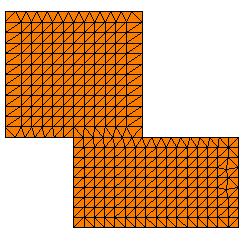
- Consider the following model:
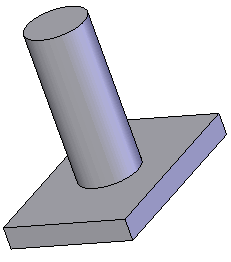
- Meshing this model with the default global contact setting (Bonded), bonds the whole circular face cylinder to the plate.
- If the cylinder is connected to the plate by welding its edge only, then set the global contact to Free and then bond the face of the plate to the edge of the cylinder by defining a local contact set.
- If a small clearance exists, the global contact settings are irrelevant but you can use the local Contact Set PropertyManager to bond the cylinder's face or edges to the plate.
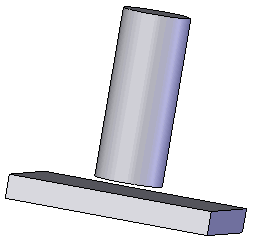
-
In cases of bonding contact between sheet metal parts with other surfaces (solids or shells), the bonding algorithm can enforce over-stiffening due to the gap between the mid-surface mesh and the contact surface geometry. The over-stiffening of the bonding contact alters the calculation of the rigid body modes. The program will calculate all rigid modes (with frequency values close to 0) if you eliminate the gap by offsetting the mesh of the sheet metal parts from the mid-surfaces to the contact surface geometry.
Static and Nonlinear Studies
- Contact is a common source of nonlinearity. Although nonlinear studies are naturally used to solve contact problems, the software allows you to use static studies to solve contact problems with small and large displacements.
- The properties dialog of static and nonlinear studies provide an option to use large displacements. Use the small displacement formulation only if the expected motions are small and the parts are independently stable in directions other than the primary contact direction.
The program automatically detects when large displacements occur and prompts you. On selecting Yes, the simulation is automatically rerun by activating the large displacement flag. On selecting No, the simulation results are displayed with small displacement formulation even though they could be inaccurate.
- Note the following limitations when using static studies to solve contact problems with large displacements:
- The results will be available only at the last solution step. In nonlinear studies, you can get results at every solution step.
- If a nonlinearity other than that caused by contact is present, you cannot use static studies. Common sources of nonlinearity are material properties and changing loads and restraints.
- Use the Shrink Fit option of local contact to define shrink fit contact condition between initially interfering components.
- You can use surface to surface or node to surface to replace node to node contact. However, using node to node can save you time and give you similar results if the loading does not cause relative sliding of the contacting areas.
- In general, using the surface to surface contact with the No penetration option is more accurate than using the node to surface option. However, it takes longer to solve and may not converge when the contact area becomes too small. In such cases, use the node to surface option.
Thermal Studies
- The Bonded, Thermal resistance, and Insulated contact conditions are available. Free faces (faces without any boundary conditions) are insulated. A free face is thermally similar to a face with a zero temperature gradient in the normal direction. Faces of thermal symmetry can be modeled as free faces. Heat can flow parallel to the face but cannot flow normal to it.
- The node to node option does not allow you to specify thermal resistance as the connected nodes will have the same temperature (perfect conduction). Use surface to surface contact to simulate thermal resistance.
Buckling Studies
Only the Bonded and Free options are available.
Frequency Studies
Only the Bonded and Free options are available. Use caution when specifying the Free option and interpreting results associated with it as the parts are considered disjointed. Since there is no real amplitude associated with frequency results, we recommend that you run frequency analysis independently on isolated parts by creating a study in the part document. You can also run frequency analysis on connected subassemblies independently.
Linear Dynamic Studies
The Bonded and Free options are available for all linear dynamic study types.
Drop Test Studies
The Bonded, Free, and No penetration options are available. Only the node to surface option is available for No penetration.