In the FeatureManager design tree, when you hover over a feature, the software displays graphical arrows that communicate the complex relationships between items.
This is called dynamic reference visualization.
Blue arrows show parent relationships. Purple arrows show child relationships. If a reference cannot be shown because a feature is not expanded, the arrow points to the feature that contains the reference and the actual reference appears in a text box to the right of the arrow.
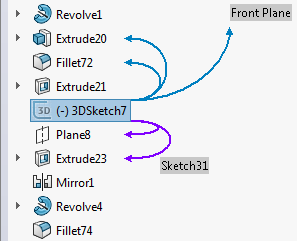
Parent and child relationship arrows are disabled by default. You can toggle one or both sets of arrows on or off.
The setting you choose becomes the default setting for all documents.
To turn on dynamic reference visualization in parts:
- Right-click the first item in the FeatureManager design tree.
- On the context toolbar, click the following:
- Click Dynamic Reference Visualization (Parent) to turn on parent reference arrows.
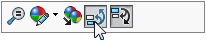
- Click Dynamic Reference Visualization (Child) to turn on child reference arrows.
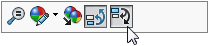
To turn on dynamic reference visualization in assemblies:
- Right-click the top assembly feature, a component, or a subassembly.
- Click Dynamic Reference Visualization (Parent)
 or Dynamic Reference Visualization (Child)
or Dynamic Reference Visualization (Child)  .
.If you turn dynamic reference visualization on or off at any level, the change affects the entire assembly.
You can customize other toolbars by adding the Dynamic Reference Visualization (Parent) and Dynamic Reference Visualization (Child) buttons. For example, you can add them to the Heads-up View toolbar so they are always visible and you do not have to right-click to access them. You can also create keyboard shortcuts to make it easier to turn the tools on and off.