You can toggle the visibility of the primary (Front, Top, Right) planes in the graphics area.
Primary planes are displayed when you start the first sketch in a model. After you select the plane for the sketch, the planes are hidden unless you select a plane in the FeatureManager design tree.
To show all three planes in the graphics area:
- Activate View Planes by doing one of the following:
- Click .
- In the Heads-up View toolbar, click .
- Click .
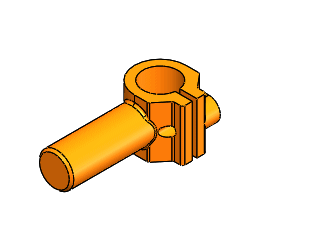 |
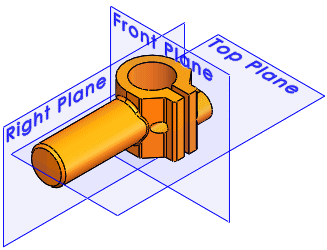 |
| Primary planes hidden |
Primary planes shown |
Using the
Customize dialog box, you can add
Hide / Show Primary Planes 
to the CommandManager, a toolbar, or a keyboard shortcut.