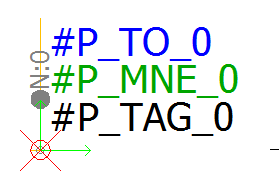Text

|
Menu: Electrical project
> Configurations > Project... > Text
Dockable panel > Contextual menu of the Project: Configurations
> Project... > Text |
Multilingual texts
Specifies the font, height, style, and color for each language used
in multilingual texts.
Other texts
This interface gives you access to various parameters for texts displayed
in the graphical drawings. You can edit the font, height, style, and color
of each type of text, along with the X and Y offset in relation to the
element it belongs to.
Some of these texts have a formula to manage their mark. Click the [...] button to access the Formula
management.
All the modifications done in the Other
texts section automatically update the existing texts.
Use symbol for black box connection point
This section, if it is activated, lets you select and edit the symbols
which are used to materialize the connection points (terminals) of a black
box. Using symbols allows you to propagate specific data to the attributes
of the symbol.

|
Opens the symbol selector to select the desired symbol. |

|
Detaches the symbol. |

|
Opens the symbol editor in order to modify. |
The symbol representing a connection point (terminal) of a black box
must have an oriented connection point
(to connect the wire) and attributes.