| User defined |
|
| Loading |
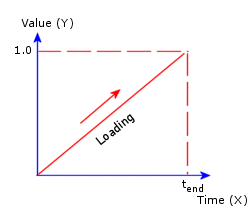
The load multiplier (Y value)
increases from 0 at time 0 to 1 at time tend where tend is the end time for the
nonlinear analysis or the total time for the
transient thermal analysis.
|
| Unloading |
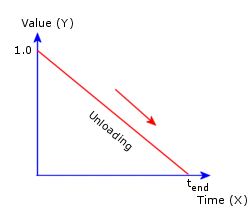
The load multiplier (Y value)
decreases from 1 at time 0 to 0 at time tend where tend is the end time for the
nonlinear analysis or the total time for the
transient thermal analysis.
|
| Loading
unloading |
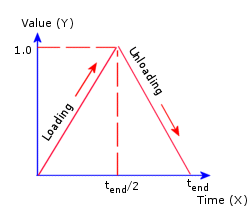
The load multiplier (Y value)
increases from 0 at time 0 to 1 at time tend/2 and then decreases to
0 at time tend where
tend is the end time
for the nonlinear analysis or the total time for
the transient thermal analysis.
|
| Harmonic |
You can define a harmonic
loading as a combination of sine and cosine wave
forms with the option of an exponential rise or
decay.

where:
- As
= Sine curve amplitude
- ωs
= Sine curve frequency
- φs
= Sine curve phase
- Ac
= Cosine curve amplitude
- ωc
= Cosine curve frequency
- φc
= Cosine curve phase
- c = Exponential coefficient
- t = time
|