Next, you specify that the arm left component
starts and ends at the same position in the animation. You also change the time for the
intermediary position of the arm left component.
-
Copy and drag the arm
left keypoint at 5 seconds to 2 seconds:
-
Select the key point at 5 seconds.
-
Press CTRL +
C.
-
Hold CTRL while
dragging the key point to 2 seconds.
-
Release the pointer before you release the CTRL key.
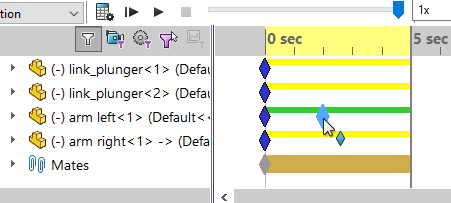
When you copy + drag key points, you
constrain feature properties to remain constant within the drag time
range.
The changebar disappears between 2 and 5 seconds due to the following:
- Component position in the animation follows the key
point setting.
- By copying and dragging the position of the
component in the time range from 5 to 2 seconds, you specify that
the component does not move during that time segment.
- Right-click the arm left key point at 0 sec, and click Copy.
- Right-click the arm left timeline at 9.5 seconds and click Paste.
This sets the final position of
arm
left.sldprt to be the same as the initial position.
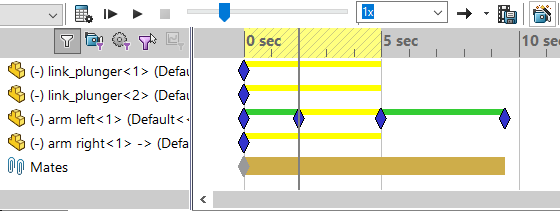
-
Click Calculate
 (MotionManager toolbar).
(MotionManager toolbar).