The dimension palette appears when you insert or select a dimension so you can easily change the dimension's properties and formatting. You can change the tolerance, precision, style, text, and other formatting options in the palette without going to the PropertyManager.
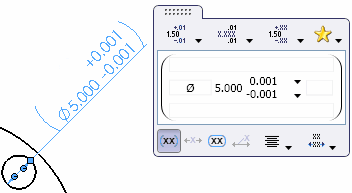
If you select more than one dimension, the properties and formatting that you set in the palette apply to all of the dimensions.
To display the dimension palette, insert or select a dimension in a drawing.
When you insert or select one or more dimensions, the dimension palette rollover button  appears to the upper right of the pointer. If you move the pointer over the button, the dimension palette appears. Click anywhere in the palette to pin it. The dimension palette disappears if you move the pointer beyond the graphics area or clear the dimension selection by another means, such as clicking in the graphics area. The dimension palette is a context toolbar that can be turned off.
appears to the upper right of the pointer. If you move the pointer over the button, the dimension palette appears. Click anywhere in the palette to pin it. The dimension palette disappears if you move the pointer beyond the graphics area or clear the dimension selection by another means, such as clicking in the graphics area. The dimension palette is a context toolbar that can be turned off.