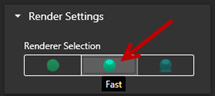SOLIDWORKS Visualize 2018 includes
three main improvements to the raytracing performance:
- Faster interactivity directly in the Viewport with Fast and
Accurate raytracing modes
- Added new Fast raytracing mode switch for even faster
Fast mode
- Ability to set the default number of passes for Fast
raytracing mode
Faster Interactivity Directly in the Viewport
Officially included in the 2017 SP2 release, Viewport interactivity performance was
significantly improved when interacting with the camera and/or geometry with
Fast or Accurate modes enabled. No
setting change is required to see these performance improvements.
Fast Raytracing Mode Switch
SOLIDWORKS Visualize 2018 includes a
Fast mode toggle
switch:
Speed or
Quality. You can
access this switch from the Main toolbar.
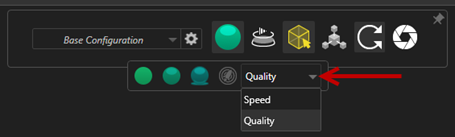
Speed: Recommended for fastest interactivity in the Viewport.
- This new Fast render setting completes renders
almost two times faster than in previous versions by removing self-shadowing
and time-consuming reflections.
- This is ideal for projects without glass, clear plastics, or transparent
objects.
Quality: Recommended for final renders.
- This new Fast render mode is actually more realistic
and advanced than the previous Fast render mode. This
mode has some of the more photorealistic features found in
Accurate mode, but with the faster raytracing
speeds of Fast mode.
- This new Fast mode allows for a greater usage of
Fast raytracing mode throughout more and more
projects. Accurate raytracing mode is only required for interior
scenes.

Set Default Number of Passes for Fast Raytracing Mode
With the Fast mode toggle switch between Speed and Quality,
you have the option to set the default number of Render
Passes for the Fast render mode. Click .
Some Fast mode renders can still be noisy, so this setting
allows you to adjust the default number of Fast mode render
passes to reduce any visible noise in final Fast mode
renders.
The accumulation process stops once this number is reached. Small values lead to
shorter render times but may produce noisy images. The default number is sufficient
for most projects.
The
Fast mode setting (
Speed or
Quality) and Render Pass count selected in the Viewport
are the settings used during an offline render if you select
Fast mode.