You can draw markups with a mouse on nontouch devices, display
bounding boxes for markups, create markups in drawings, and use the context toolbar to
access markup options.
To hide or show markups, click
 on the Heads-up View toolbar. Right-click a markup in the
FeatureManager design tree or in the graphics area and click Hide
on the Heads-up View toolbar. Right-click a markup in the
FeatureManager design tree or in the graphics area and click Hide
 to hide markups.
to hide markups.
Markup Toolbar
The Ink Markup toolbar is
renamed to the Markup toolbar. To view the
toolbar, click
 .
.
New options:
 |
Color |
Specifies a color and thickness for the pen and
mouse strokes. |
 |
Draw |
Uses a mouse to draw ink strokes. |
The toolbar displays different options depending on the device.
Touch
 is not available for nontouch
devices.
is not available for nontouch
devices.
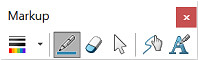 |
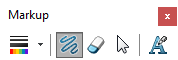 |
| Markup toolbar for touch devices |
Markup toolbar for nontouch devices |
Ink
strokes in
markups
are limited to devices that use Windows 10, version 1703 or later.
Markup Tab for the
CommandManager
To view the Markup tab for
the CommandManager, right-click in the CommandManager and click .
Markup Creation Information
Markups save the creation date and time stamp, and the creator ID.
This information appears when you preview a markup and export a markup to a file.