You can create general tables to use in drawings. These tables allow similar functionality to other SOLIDWORKS tables, such as split, merge, sort, and equations.
Use a general table when you need to type data in the cells rather than having data generated automatically. General tables require user input for all cells.
To insert a general table:
- In a drawing, click General Table
 (Table toolbar) or
.
(Table toolbar) or
.
- Specify the properties described below, then click
 .
.
- Double-click a cell and type text. You can also insert symbols and custom properties.
Table Template
Click Open table template
 to choose a standard or custom
template. This option is available only during table insertion.
to choose a standard or custom
template. This option is available only during table insertion.
You can also specify a file path for a general tables template in . This template will help users consolidate styles and formatting.
The default path for the template is C:\Program Files\SOLIDWORKS
Corp\SOLIDWORKS\lang\english.
Table Position
The stationary corner controls the direction in which the table expands when adding new columns or rows.
Set the Stationary corner to:
 |
Top Left |
New columns extend to the right and new rows extend below the anchor point.
|
 |
Top Right |
New columns extend to the left and new rows extend below the anchor point.
|
 |
Bottom Left |
New columns extend to the right and new rows extend above the anchor point.
|
 |
Bottom Right |
New columns extend to the left and new rows extend above the anchor point.
|
|
Attach to anchor point
|
Attaches the specified corner to the table anchor.
|
The Stationary corner option is not available when you first create the table. If the table is anchored on creation, the stationary corner is automatically selected on the drawing sheet in the quadrant nearest the table anchor.
Table Size
Set the number of Columns and Rows for the table.
Border
| |
Use document settings |
Uses the options set in . |

|
Set the Box Border |
Sets a line thickness for the outside border of the table. |
 |
Grid Border |
Sets a line thickness for the inner grid lines of the table.
|
Layer
In drawings with named layers, select a layer. The table assumes the layer color.
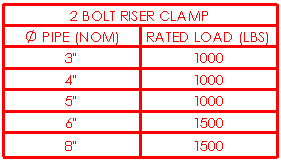
Text Format
| All uppercase |
Select to specify that all characters in the
table are uppercase. |