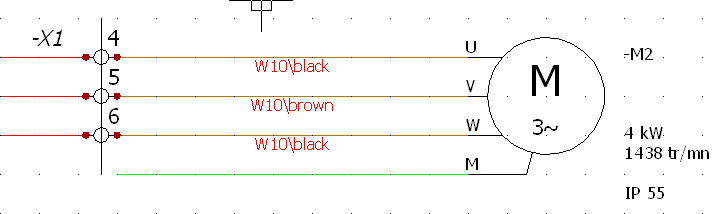Wiring within schematics
Every wire placed on the schematic can be cabled, provided that it is
connected to a symbol or terminal. The cabling command is accessible from
the wire contextual menu.

|
Contextual menu of a wire: Associate
cable cores |
The cabling command can be activated on a multi-selection of wires.
This interface is similar to the cable
management, but allows you to manage the core cabling.

|
Associate cable cores:
Select the cores you want to use in the upper half of the dialog
box, then select the wire you want to cable in the lower section.
The cable cores are associated in order of appearance. The first
core on the list will be allocated to the first wire on the list,
the second core with the second wire, and so on. We recommend
organizing the list of wires according to the list of cores.
Blue cable core (bold): Associated with a wire.
Green cable core (bold): Assigned to one of the selected wires.
Bold means that the cable core is in a scheme; non-bolded blue
cable cores are only in the line diagram. |

|
Dissociate cable cores:
Deletes the cabling of the selected cores. |
After confirming your changes, the schematic is updated automatically.
A text corresponding to the cable is automatically placed on the line.
This text can be customized (style and content) in the electrical
project properties (Text tab).