The Preview tab displays bitmaps for SOLIDWORKS
files with the ability to start an interactive preview using the eDrawings Web viewer. Other
common file types are converted to an HTML preview that looks similar to the native
application for the file type.
To display the Preview tab, do one of the following in the
file list:
- In the file or folder list, click the file name.
Preview Tab
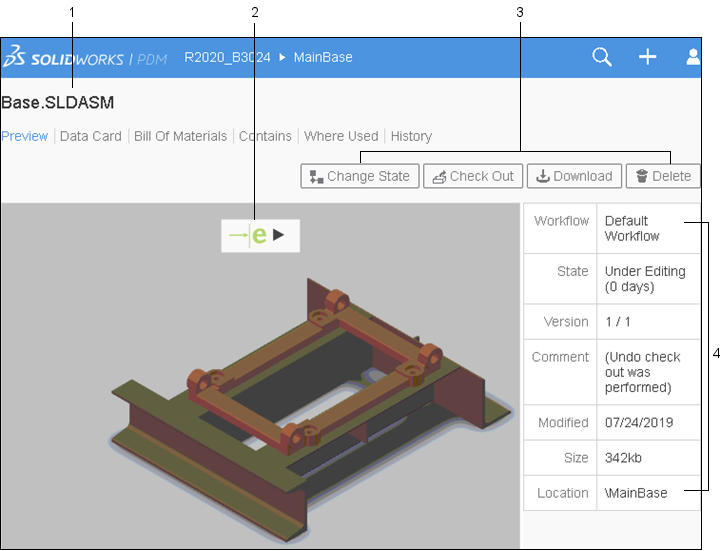
| 1 |
File Name link |
Click a file name link to download
a file. |
| 2 |
Enhanced preview icon |
Click the eDrawings icon,  to view the eDrawings
preview. to view the eDrawings
preview. |
| 3 |
Action Buttons |
Change State,
Check Out, Download, and Delete options on the Preview page function are similar to
the options in the file or folder list page. For
details, see File or Folder List.
|
| 4 |
File information |
Shows the file location, check in or check out status,
workflow, and the current state. |