Blocks in Drawings
You can make, save, edit, and insert blocks for drawing items that you
use often, such as standard notes, title blocks, label positions, and
special symbols not found in the standard annotations. Blocks can include
text, any type of sketch entity, balloons, imported entities and text,
and area hatch. You can attach blocks to geometry or to drawing views,
and you can insert them into sheet formats. You can also copy blocks between
drawings and sketches, or insert blocks from the Design
Library.
An alternative to using blocks
is to save annotations as styles.
Blocks in drawings differ from blocks in parts and assemblies because
blocks in drawings:
Saving blocks is optional. You can make, edit, copy, and move blocks
within a drawing document without saving the blocks to file.
 If you create a block from a sketch with
multiple leader dimensions, all leaders are removed except for the original
dimension.
If you create a block from a sketch with
multiple leader dimensions, all leaders are removed except for the original
dimension.
Insertion Points
Blocks have an insertion point. When you insert or paste a block, the
block instance is located so that its insertion point is at the place
you select or at the paste point. Block instances are scaled and rotated
about their insertion points.
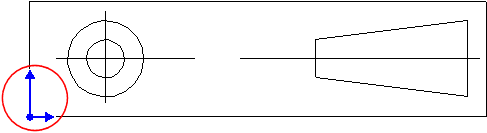
You can change the position of a block insertion point in the Block PropertyManager.
Leader
Block leaders have a leader point (the end anchored to the block). You
can add a leader to a block, and you can drag the leader point anywhere
within the block. You can also change the position of the leader point
in the Block
PropertyManager. Additionally, you can change the style and size of
arrowheads on block leaders.
 Leaders on notes within blocks
do not adjust to attach to any model or sketch entity.
Leaders on notes within blocks
do not adjust to attach to any model or sketch entity.
Layers
You can move sketch entities
and annotations onto layers before making blocks. You can also move them
onto layers in the block editor.
 When a block
is on a layer, the layer's display attributes are applied to the entire
block, regardless of the layer attributes of any entities in the block
that are on a different layer. If sketch geometry is marked For
construction, then its line type is not overridden because For construction is not a style attribute,
but a sketch property.
When a block
is on a layer, the layer's display attributes are applied to the entire
block, regardless of the layer attributes of any entities in the block
that are on a different layer. If sketch geometry is marked For
construction, then its line type is not overridden because For construction is not a style attribute,
but a sketch property.
Snapping
You can drag a block by a sketch
point within the block (a line end point or a vertex of a rectangle, for
example). The points inference and snap to other points in the following
ways: block-to-block, block-to-sketch, sketch-to-block, and sketch-to-sketch.
To specify a default
path for locating blocks:
To create a new
block:
To move or copy
a block:
To copy a block
from a sketch:
To save a block:
To insert a block
into a drawing:
To edit the properties
of a block:
To edit a block:
To explode a block:
To change the position
of the block insertion point or the leader point:
To change the style
and size of arrowheads on block leaders:
To
delete a block: