Annotations Overview
Annotations include text and
symbols that add information to drawings. Many annotations have arrowheads,
leaders, and text.
Annotations behave like dimensions in each type of SolidWorks document.
You can add annotations in a part or assembly document, then insert
them into drawings using annotation
views or the Model
Items PropertyManager, or you can create annotations in the drawing.
Use the Design
Library to see previews of saved annotations. You can also drag-and-drop
annotations to and from the Design Library,
or right-click an annotation and select Add
to Library. DXF/DWG files are supported in the Design
Library, but previews are available for DWG files only.
For information on document-level options for annotations (such as font),
see Document
Properties - Annotations and related pages.
You can select annotations tools either from the Insert
menu or from the Annotation
toolbar.
The Align
tools are available for aligning annotations.
You can change the arrowhead style on annotations by right-clicking
the arrow to access a menu of styles.
You can change the colors of
annotations and dimensions in System
Options - Colors.
When you select an annotation,
the geometry to which the annotation is attached is highlighted. You can
select annotations by clicking any portion of them, including leaders,
text, extension lines, dimension lines, and arrows.
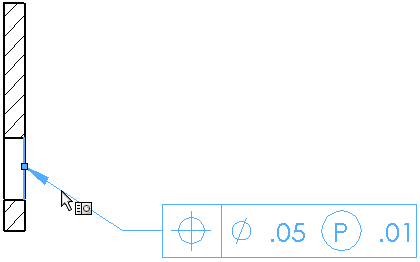
For some annotations, you can create multiple
annotations without closing the dialog box or PropertyManager.
You can hide annotations and then show them
again. For drawings, see Hide/Show Annotations.
For parts and assemblies, click View,
All Annotations to toggle the
display.