Align Toolbar
The Align toolbar provides tools for aligning dimensions and annotations
such as notes, geometric tolerance symbols, and so on.
 Use box
selection or press Ctrl to
select multiple dimensions and annotations.
Use box
selection or press Ctrl to
select multiple dimensions and annotations.
To access the align tools:
Click a
button on the Align toolbar.
Click Tools,
Align, and select a tool from the menu.
Select
a group of annotations, right-click one of the annotations, select Align, and choose one of the options.
|

|
Group |
Groups annotations so they move together. |
|

|
Ungroup |
Ungroups annotations so they move freely. |
|

|
Align Collinear/Radial |
Aligns and groups linear, radial, or angular
drawing dimensions collinearly or radially. |
|

|
Align Parallel/Concentric |
Aligns and groups linear, radial, or angular
drawing dimensions as parallel or concentric. |
|

|
Align Left |
Aligns annotations with the leftmost annotation
in the group.
|
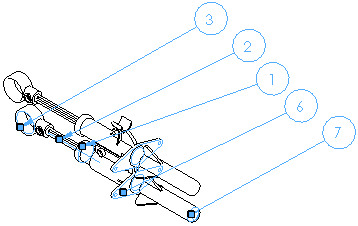
|
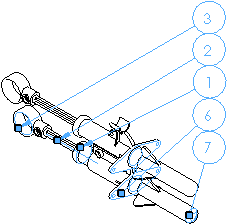
|
|
Before |
After (aligned to balloon 3) |
|
|

|
Align Right |
Aligns annotations with the rightmost
annotation in the group.
|
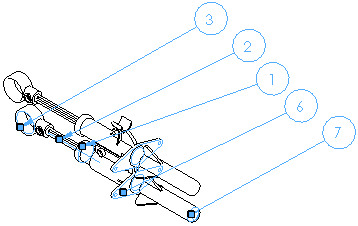
|
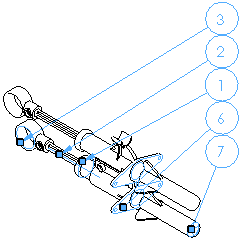
|
|
Before |
After (aligned to balloon 7) |
|
|

|
Align Top |
Aligns annotations with the topmost annotation
in the group.
|
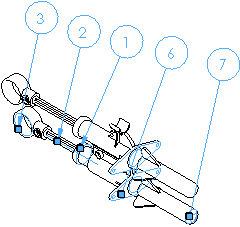
|
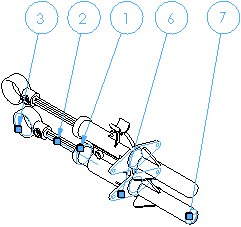
|
|
Before |
After (aligned to balloon 3) |
|
|

|
Align Bottom |
Aligns annotations with the bottommost
annotation in the group.
|
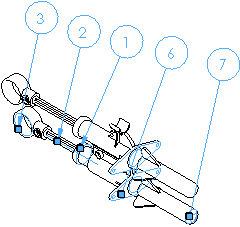
|
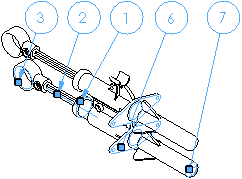
|
|
Before |
After (aligned to balloon 7) |
|
|

|
Align Horizontal |
Aligns
annotations with the center of the leftmost annotation.
|
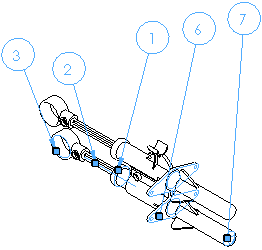
|
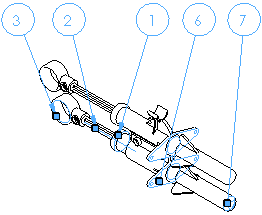
|
|
Before |
After (aligned to balloon 3) |
|
|

|
Align Vertical |
Aligns
annotations with the center of the
topmost annotation.
|
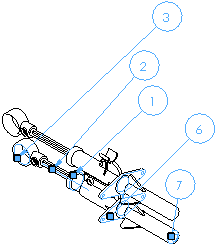
|
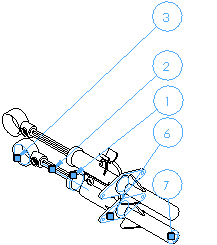
|
|
Before |
After (aligned to balloon 3) |
|
|

|
Align
Between Lines |
Aligns annotations evenly between horizontal
or vertical lines. |
|

|
Space Evenly Across |
Aligns annotations evenly across the leftmost
and rightmost annotation. Does not align to the topmost or bottommost
annotation.
|
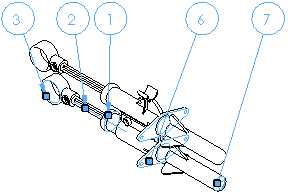
|
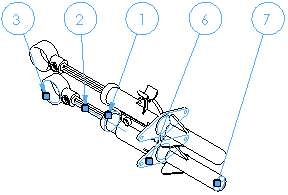
|
|
Before |
After (aligned between balloon 3 and 7) |
|
|

|
Space Evenly Down |
Aligns annotations evenly down among the
topmost and bottommost annotation. Does not align to the rightmost or
leftmost annotation.
|
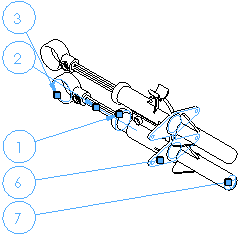
|
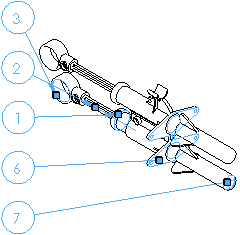
|
|
Before |
After (aligned between balloon 3 and 7) |
|
|

|
Space Tightly Across |
Aligns annotations with the center of
the leftmost annotation, closely together.
|
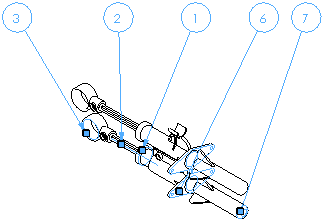
|
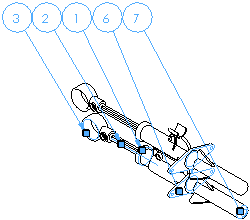
|
|
Before |
After (aligned to balloon 3) |
|
|

|
Space Tightly Down |
Aligns annotations with the center of
the topmost annotation, closely together.
|
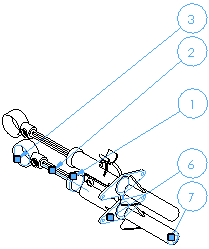
|
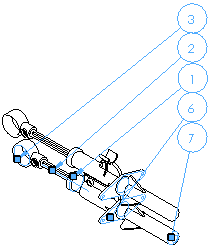
|
|
Before |
After (aligned to balloon 3) |
|
Related Topics
Aligning
Dimensions and Notes
Relations/Snaps
Options
Grid
Options