Area Hatch/Fill
You can add hatching within boundaries that do not receive automatic
hatching. You can apply a crosshatch pattern or solid fill to a model
face, to a closed sketch profile, or to a region bounded by a combination
of model edges and sketch entities. Area hatch can be applied only in
drawings.
Area hatch/fill is applied automatically
to section views, aligned section views, and broken-out section views.
Some characteristics of area hatch include the following:
If you choose the area hatch to be solid fill,
the default color of the fill is black. You can change the color with
the Line Color  tool
on the Line Format toolbar (except in section
views).
tool
on the Line Format toolbar (except in section
views).
You can include area hatch in blocks.
You can move area hatch into layers.
You can select an area hatch in a Broken
View only in its unbroken state; you cannot select an area hatch
that crosses a break.
If you
change the region boundaries, (for example, if you sketch a rectangle
that you want to exclude from the area hatch or fill), you can right-click
and select Recreate Area Hatch
to update the area.
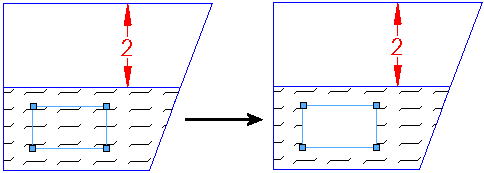
When the pointer is over an area hatch or fill,
the pointer changes to  .
.
Dimensions
or annotations that belong to the drawing view or sketch are surrounded
by a halo of space when they are on top of an area hatch or fill. You
can override
this option.
You cannot
move an area hatch or fill with Copy
or Cut and Paste
operations unless the symbol is defined by sketch entities.
To set options for Area Hatch/Fill, click Tools, Options, System
Options, Area
Hatch/Fill.
To
add area hatch or solid fill:
To edit an area
hatch or solid fill: