The circular symmetry constraint is appropriate for simulations of models where the geometry, restraints, and loading conditions are repeated in a cyclical pattern with reference to a central axis.
To set up your model for applying circular symmetry restraints, you create a cut (or an assembly cut feature) to produce a section of the model that can be repeated in a cyclical pattern about a central axis of revolution. A valid cut section produces a complete part, when it is repeated with an equal spacing circular pattern feature, and there are no gaps or interferences between the sections. You cannot apply a circular symmetry restraint to an invalid section.
Example: Seven-blade impeller
You cut the model to produce an appropriate section that is one seventh of the original model.
As the geometry, restraints, and loads are repeated cyclically about the central axis of the impeller, the circular symmetry restraint is appropriate for a simulation performed on a representative cut section of the impeller.
The sketch of the extruded cut has two equal radius arcs intersecting the center axis and the outer edge of the model. The position of the two arcs relative to the model and the arc radius are adjusted so that the cut fully encompasses a section of the model equal to one seventh of the original model. The angle between points on each arc located at the same distance from the center axis is 51.43 degrees, which is evenly divisible into 360 degrees (360 / 7).
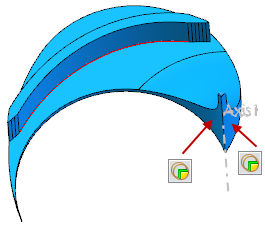 |
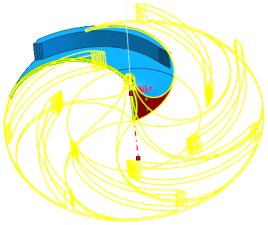 |
| Extruding the sketch creates a cut section that is valid for circular symmetry. Apply circular symmetry restraints to the cut faces. |
Applying circular symmetry restraints to a valid section creates a rendering of the whole model. |