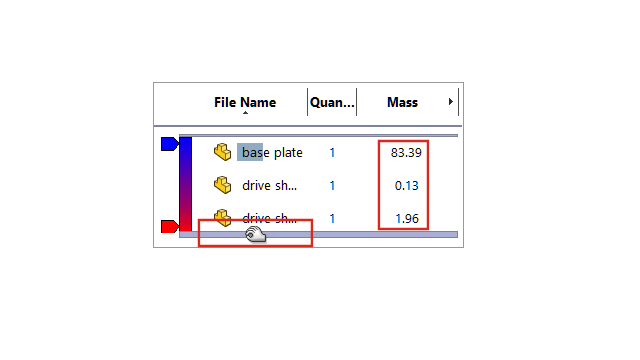
In lightweight mode, SOLIDWORKS calculates more Assembly Visualization
columns without setting the lightweight components to
resolved.
If SOLIDWORKS cannot
calculate a column value for a component and you select Manually manage resolved and lightweight modes and Prompt for Resolve
lightweight components, SOLIDWORKS prompts you to resolve the component.
To modify these options, click .
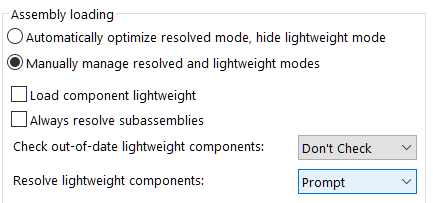
In the Custom
Column dialog box, the columns display in alphabetical order. The
Assembly Visualization rollback bar increases in size when hovering over the bar. The
font color is black for all column
values. You can add
more than seven columns.
To view the Assembly Visualization
improvements:
- Open a model in lightweight mode.
- Click .
All column values display in a black font
color and the rollback bar is wider when you hover over the bar. For
calculated properties like Mass, the
calculated values display instead of 0.00.
- To open the Custom Column
dialog box, in the Assembly Visualization panel, click the arrow
 to the right of the column
headers and click More.
to the right of the column
headers and click More.
- In the dialog box, click Properties.
The columns display in
alphabetical order.