From-To lists, often supplied by electrical designers, specify the
electrical route with connector part numbers and wire specifications. Next, you import
from-to list information to specify a new electrical routing harness.
The from-to list used in this example references parts in the
default setup for the Routing Library. You must have this default library setup
to use the supplied from-to list.
-
Browse to the local folder that
contains the sample files for this tutorial and open top_assy.SLDASM.
-
Click and save the assembly as my_fromto_top_assy.SLDASM.
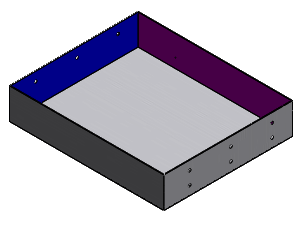
To complete the rest of this tutorial, you work in
offline mode.
-
In the top bar, right-hand side, click your profile icon, click Work
Offline, and click OK in the dialog box
to confirm.
-
Click Start by From/To
 (Electrical toolbar).
(Electrical toolbar).
-
In the
PropertyManager,
under
Import From/To List, for
From-to list file,
click
 and browse to the local folder that contains the sample files for this
tutorial.
and browse to the local folder that contains the sample files for this
tutorial.
-
Select From-To List.xls and click Open.
-
Select Start a new
assembly.
-
Click
 .
.
You are prompted to insert components.
-
Click Yes.
Five connectors are listed in the Insert Component PropertyManager.