The Tools menu and the Select flyout menu on the Standard toolbar include the Magnified Selection  tool, which displays the magnifying glass tool.
tool, which displays the magnifying glass tool.
The tool is also available on the context toolbar that appears when you right-click an empty space in the graphics area.
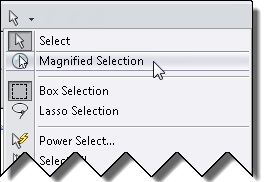 |
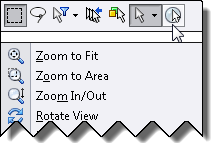 |
| Select flyout menu |
Select context toolbar |
The magnifying glass, which you can also display using the G shortcut key, gives a magnified view of a section of a model so you can inspect the model and make selections without changing the overall view.
You can add the Magnified Selection  tool to other toolbars, such as the Heads-Up View toolbar, by clicking . On the Commands tab, in Categories, select Standard and drag the
tool to other toolbars, such as the Heads-Up View toolbar, by clicking . On the Commands tab, in Categories, select Standard and drag the  button to the toolbar where you want to add it.
button to the toolbar where you want to add it.

The magnifying glass is disabled if Use software OpenGL is selected in . Use software OpenGL is selected by default if you access the SOLIDWORKS software remotely.