Specify properties for weldment cut lists.
To open the Weldment Cut List PropertyManager:
- In a drawing, click Weldment Cut List
 (Table toolbar) or .
(Table toolbar) or .
- Select a drawing view.
Table Template
Click Browse for template  to choose a standard or custom template. This option is available only during table insertion. The weldment cut list table templates supplied with the software add columns to the default format. They are located at: install_dir
\lang\english. The standard template (cut list.sldwldtbt) creates ITEM NO., QTY., DESCRIPTION, and LENGTH columns.
to choose a standard or custom template. This option is available only during table insertion. The weldment cut list table templates supplied with the software add columns to the default format. They are located at: install_dir
\lang\english. The standard template (cut list.sldwldtbt) creates ITEM NO., QTY., DESCRIPTION, and LENGTH columns.
Table Position
The stationary corner controls the direction in which the table expands when adding new columns or rows.
Set the Stationary corner to:
 |
Top Left |
New columns extend to the right and new rows extend below the anchor point.
|
 |
Top Right |
New columns extend to the left and new rows extend below the anchor point.
|
 |
Bottom Left |
New columns extend to the right and new rows extend above the anchor point.
|
 |
Bottom Right |
New columns extend to the left and new rows extend above the anchor point.
|
|
Attach to anchor point
|
Attaches the specified corner to the table anchor.
|
The Stationary corner option is not available when you first create the table. If the table is anchored on creation, the stationary corner is automatically selected on the drawing sheet in the quadrant nearest the table anchor.
Configurations
Cut lists are usually based on the As Welded configuration.
Keep Missing Item
If cut list items have been deleted from the weldment since the cut list was created, you can keep the items listed in the table. If missing items are kept, select Strikeout to display text for the missing item with strikeout formatting.
Item Numbers
| |
Start |
The cut list starts with the number displayed.
|
 |
Do not change item numbers |
Click for item numbers to remain with their rows when columns are sorted or re-ordered.
|
Border

|
Box Border |
Sets a line thickness for the outside border of the table. |
 |
Grid Border |
Sets a line thickness for the inner grid lines of the table. |
Layer
In drawings with named layers, select a layer. The table assumes the layer color.
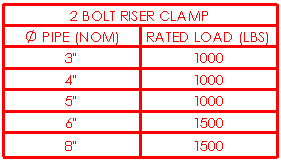
Text Format
| All
uppercase |
Select to specify that all
characters in the table are uppercase. |